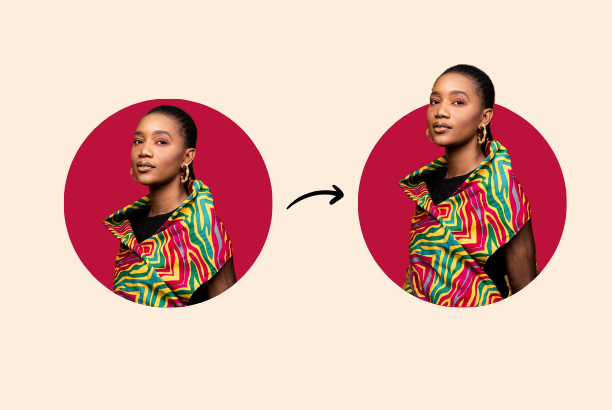Adding model images in social media posts is a day to day activity for graphic designers. It is a very simple task if you consider it for a graphic designer. But a simple tuning can change the whole look of the visual. Just look at the two designs below.

You see how the model in the right poster pops up more than the one on the left. In this article, we are going to learn how to make such clipping masks in five simple steps that’ll make your design pop up.
Step 1: Gather All You Need
For making such a clipping mask, all you need is the main model image. Make sure the background is removed. Then we’ll need our expected shape for the background. If you want a circle or a rectangle, pick whichever you want.
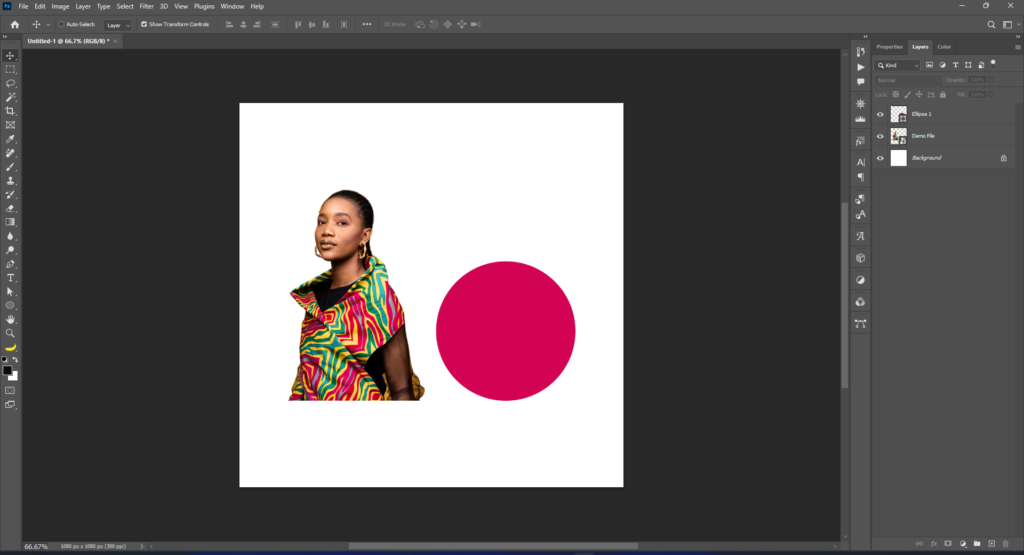
Step 2: Size it All
Okay now we need to size the image & the shapes properly. See the screenshot below. You can see I have sized up the model image & the shape in the way I want as the final look in the poster.
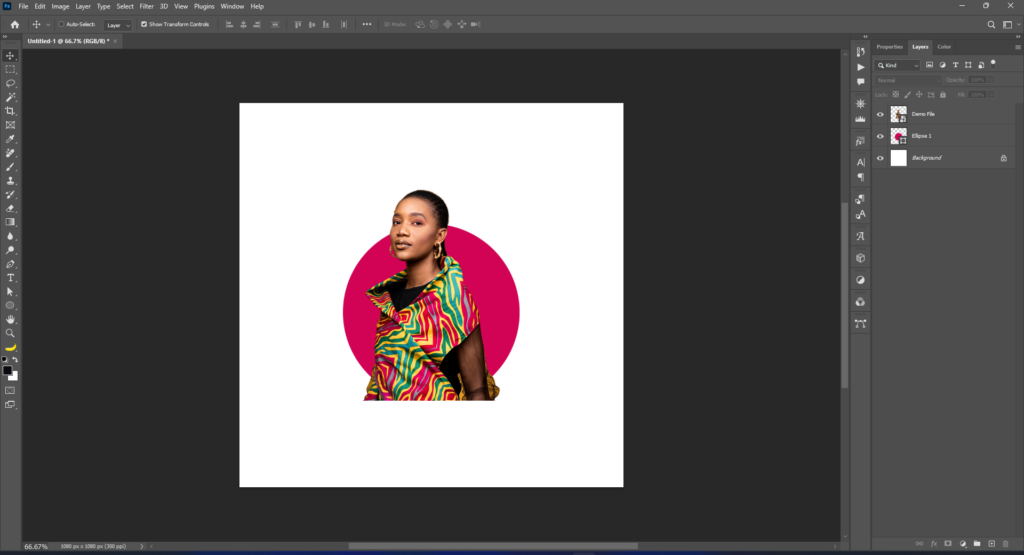
Step 3: Make a Normal Clipping Mask
This is where the fun begins. Let’s make a simple clipping mask using Alt + left click like the given screenshot below. Yes, we are going to hide the face of the model. Make it positioned properly using your senses. The next part is very crucial.
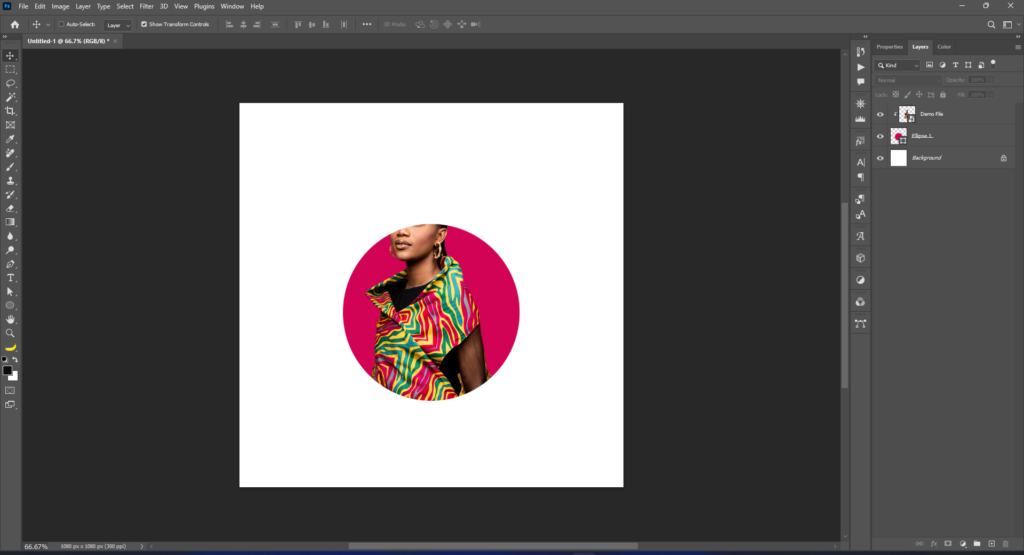
Step 4: Maintain the Copy Layers
Using Ctrl + left click select the model image from the clipping mask. Copy it with Ctrl + C. Then paste it over the clipping layer using Ctrl + V. Make sure the size of the copied model layer is the same as the original one. We are not going to change the size right now.
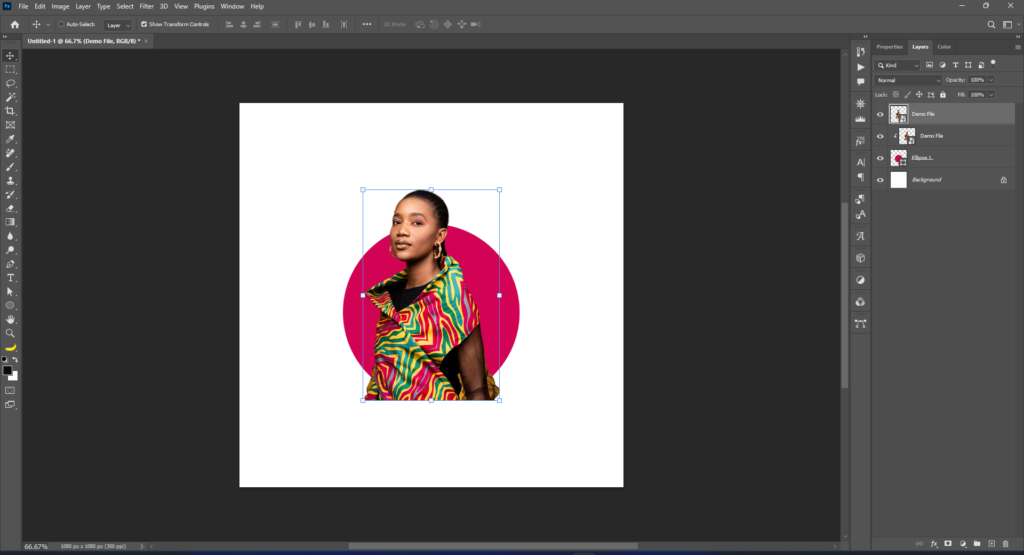
Now we are going to put a copied layer over the clipping layer in a way that the two model images align perfectly. You can take help from the alignment tool to make it precise. See the magic! We are 80% done.
Step 5: Remove the Extras
Now select the copied layer again & pick the brush tool. Using this brush tool remove all the portions from the copied layer that are outside from your shape. This will give the final look of your clipping mask.
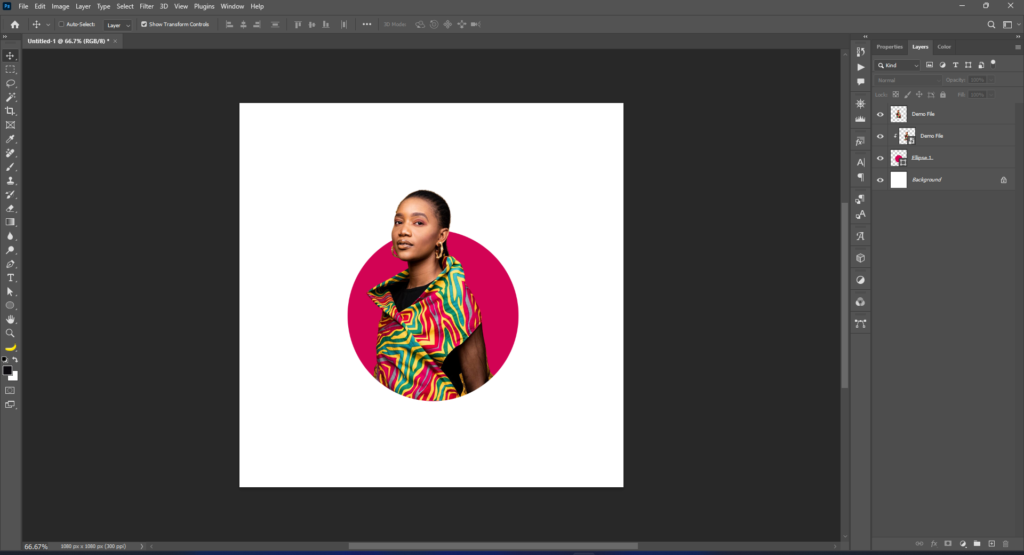
Now do some fine tuning like adding shadows or stroke lines & we are done! See the magic!
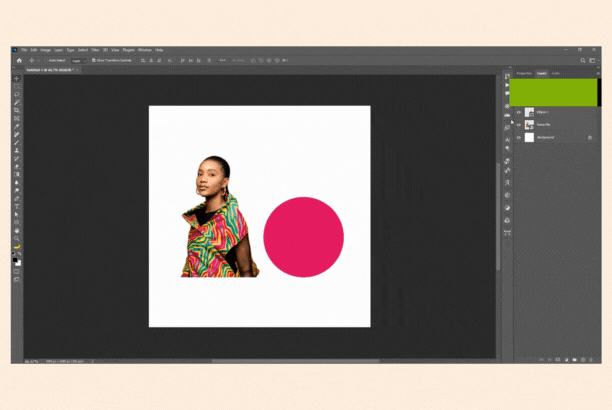
In these simple five steps you can make any clipping mask look pop up!